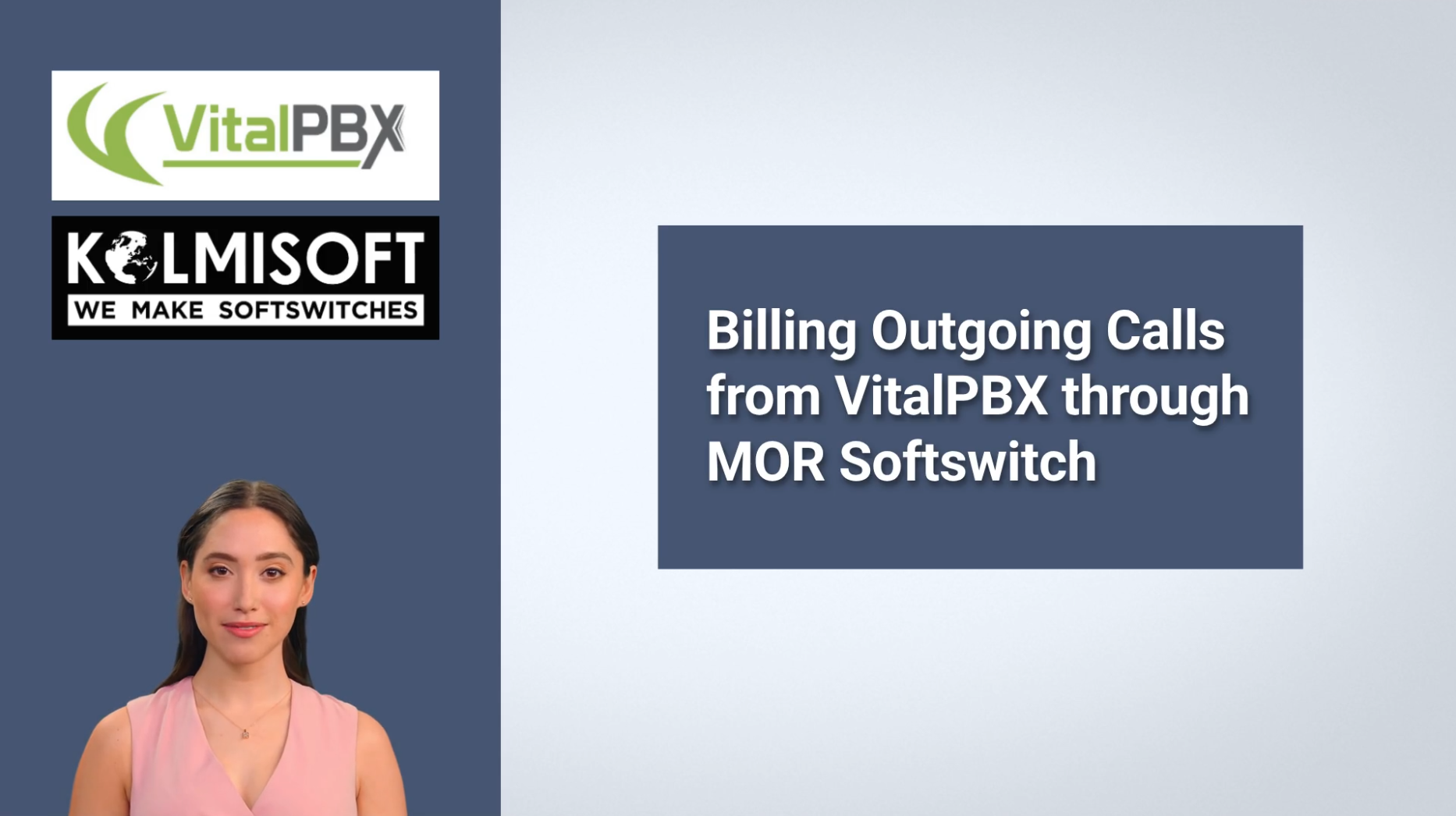Looking to combine the flexibility of VitalPBX with the billing power of MOR Softswitch? In this guide, you’ll learn how to:
- Assign and route a DID from MOR to VitalPBX
- Configure outbound calls from VitalPBX and bill them in MOR
This setup is ideal for VoIP providers who want scalable, trackable, and fully billable infrastructure using trusted open-source and commercial tools.
Using MOR from Kolmisoft has been a game changer for our voice operations. Beyond powerful routing and billing features, it also provides robust DID management, allowing us to handle virtual numbers across multiple countries with precision and flexibility.
On the other hand, VitalPBX offers a modern and user-friendly interface that simplifies daily PBX operations—extension management, call queues, IVRs, time conditions, and even integrated softphone solutions. It’s ideal for both technical teams and operational staff.
Together, MOR and VitalPBX complement each other perfectly: MOR handles the backend—carrier routing, billing, and DID control—while VitalPBX manages the user-facing side of call distribution and internal logic. The synergy between both platforms helps us deploy scalable and efficient VoIP solutions for our clients.
MAPENDO Gentil, Managing Partner @ DREAM DIGITAL
Part 1: Assigning and Routing a DID to VitalPBX
Step 1: Reserve the DID in MOR
Go to the DIDs section in MOR. Choose a DID already configured in your system and reserve it for a specific user.
Step 2: Assign the DID to the Trunk
Assign the correct trunk (pointing to VitalPBX) to the DID. This ensures calls are routed properly to the PBX.
Step 3: Configure Inbound Route in VitalPBX
- Go to Inbound Routes
- Set Routing Method to Default
- In Description and DID Pattern, enter the DID number
- Set Inbound Destination to your extension (e.g., 1001)
- Click Save and Apply
Step 4: Test the Inbound Call
Call the DID and verify the call reaches the correct extension on your softphone. After the call:
- Check Last Calls in MOR
- View the CDR in VitalPBX under Reports
Part 2: Billing Outgoing Calls from VitalPBX via MOR
Step 1: Prepare MOR
In MOR, create:
- User:
vitalpbx123 - Device:
vitalpbx, marked as a trunk
Step 2: Configure Extension in VitalPBX
- Go to Extensions
- Use extension 1001 (or any available)
- Note down the password for use in MicroSIP
Step 3: Set Up MicroSIP
- Account Name: any descriptive name
- SIP Server / Domain: IP of your VitalPBX
- Username / Login: 1001
- Password: from VitalPBX extension
- Save and confirm MicroSIP shows as online
Step 4: Create SIP Trunk from VitalPBX to MOR
In External → Trunks in VitalPBX, configure:
- Description: MOR Trunk
- Remote Username: from MOR device
- Remote Secret: password from MOR
- Remote Host: IP of MOR
- Remote Port: 5060
- Identify By: Auth Username and IP
- Save and Apply
Step 5: Configure Outbound Route in VitalPBX
- Go to Outbound Routes
- Description: any descriptive name
- Trunk: select the MOR trunk
- Pattern:
X.(matches all numbers) - Save and Apply
Step 6: Test and Monitor the Call
- Dial an external number from MicroSIP
- Monitor the call in:
- MOR: Active Calls
- VitalPBX: Active calls view
Step 7: Review Billing Data in MOR
After the call:
- Check CDR in MOR: duration, rates applied
- Optionally review PCAP logs for troubleshooting
Conclusion
You’ve successfully connected VitalPBX with MOR Softswitch for full control over inbound and outbound calls. With this setup, you get:
- Reliable SIP trunking
- Accurate billing through MOR
- Inbound call routing with DIDs
- Outbound call control via MicroSIP and VitalPBX
This integration gives VoIP providers and resellers a scalable and efficient way to manage SIP traffic and billing from a single platform.
Want to dive deeper? Check out these PBX-related guides:
- Top PBX Platforms for VoIP Service Providers – Discover the PBX platforms for your VoIP business.
- PBX Security Best Practices – Protect your infrastructure from common VoIP threats.
- Contact us for more information.